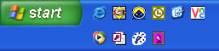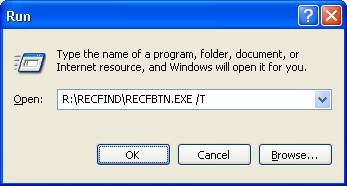How do I run a trace on the Button?
Introduction
To facilitate trouble-shooting, the RecFind Button allows customers to
perform traces to reveal what functions the application is performing
when a problem occurs. This article explains the process of performing a
trace using the RecFind Button application.
Solution
To run a trace on the RecFind Button, complete the following steps.
- Exit from the Button if it is already
running. To determine whether the button is already running, check
the presence of a red and yellow bulls-eye in the system tray (as
shown below). If one is present, right click on it and select Exit.
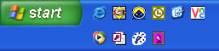 
- Select Start: Run and then click on the
Browse button.
- Select the RECFBTN.EXE file from the RecFind
directory and click Open. Modify the command line to have a /T on
the end, for example:
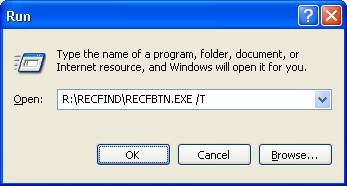
- Click OK.
- Logon when requested. When the 'Add
Attachment' window is displayed, click Cancel.
- Select Start: Run and then click on the
Browse button.
- Select the DBGVIEW.EXE file from the RecFind
directory and click Open.
- Click OK.
- From the relevant desktop application, click
on the RecFind Button and replicate the problem you are
experiencing.
- Once the error has occurred, switch to the
DebugView application and from the File Menu, select "Save
As", creating a log file which can then be e-mailed to Knowledgeone Corporation
support.
» Back to FAQ index
|