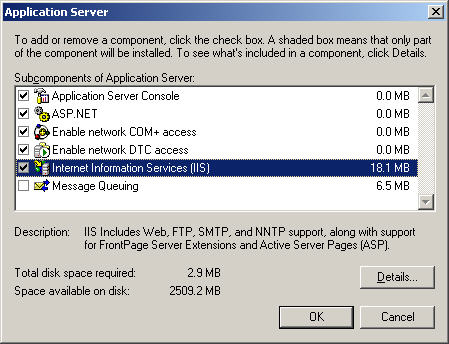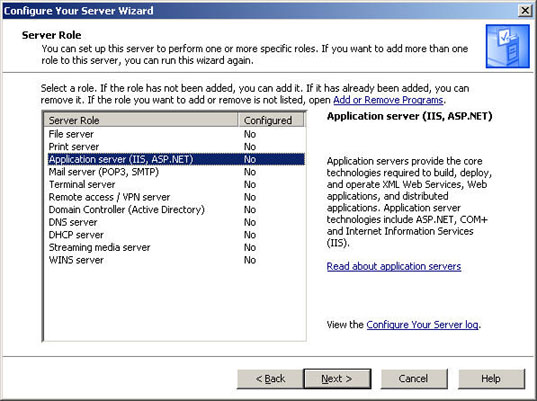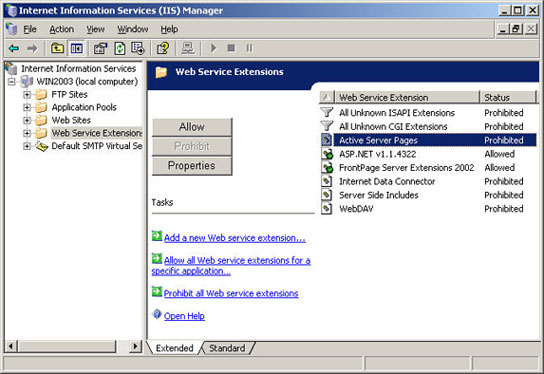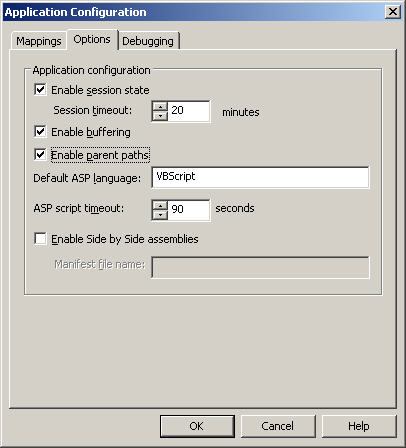How to install RecQuery-TC on a Windows 2003 Server?
The version of Internet Information Services (IIS) supplied with
Windows 2003 is installed with a number of settings configured
differently compared to previous versions.
You need to:
- Install the IIS component (if not already
installed)
- Allow Active Server Pages
- Enable Parent Paths
- Define MSG MIME type
- Copy the RECWIN.INI to INETSRV directory
(if present)
1. Install IIS Component
The first step is to install the IIS component. A default
installation of Windows 2003 will not include the IIS component. To
install the component, complete one of the following methods:
Via Add/Remove Programs
- Go to 'Control Panel'
- Double-click on the 'Add/remove Programs'
- When loaded, click the button labeled
'Add/Remove Windows Components'
- From the list, click on 'Application
Server' and then click on the 'Details' button
- From the list, click on 'Internet
Information Services' and then click on the 'Details' button
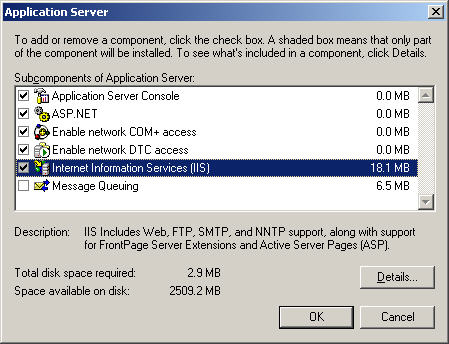
- From the list, ensure that the following
options are ticked:
- FTP Services
- World Wide Web Services
- Internet Information Services
- Common Files
- SMTP Service
- Select OK, then OK on the following
screen.
- Select 'Next' to proceed with the
installation.
Via 'Configure your Server Wizard'
- Go to 'Control Panel' and select
Administrative Tools
- Double-click on the 'Configure Your Server
Wizard'
- Select 'Next' on the first two pages.
- From the list of server roles, select
'Application Server (IIS, ASP .NET)' and then select 'Next'.
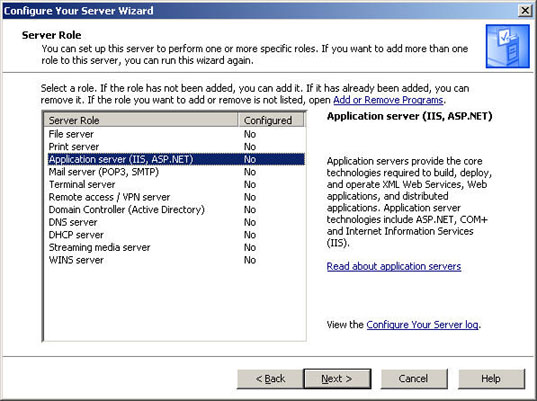
- If required, select Enable ASP .NET and
FrontPage Server Extensions (RecQueryTC does not use these options)
and click 'Next'
- Click on the 'Next' button to proceed with
the installation
2. Allow Active Server Pages
- Load Internet Information Services (IIS)
Manager from Administrative Tools
- Click on the 'Web Service Extensions'
folder
- Highlight the 'Active Server Pages' option
and click on 'Allow'
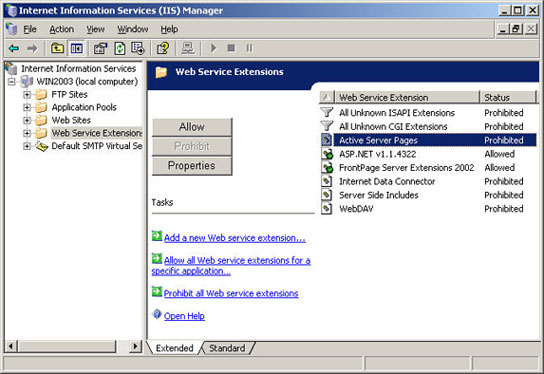
3. Enable Parent Paths
- Load Internet Information Services (IIS)
Manager from Administrative Tools
- Right-click on RecQueryTC web site and
select Properties
- From the 'Home directory' tab, click the
'Configuration...' button
- From the 'Options' tab, select 'Enable
Parent Paths' and click on OK
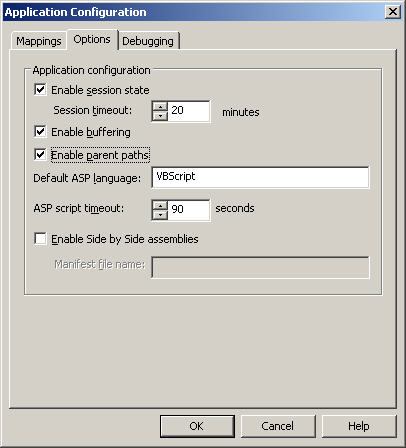
- Exit from IIS Manager
4. Define MSG MIME type
Unlike previous versions, IIS 6.0 does not include a wildcard character MIME mapping and
therefore does
not serve any type of file extension that is not defined. Although many
file types will function correctly, MSG (Outlook Emails) is one that is known to
fail and requires the defining of the MSG file type.
Please refer to the following Microsoft Knowledge base article for
more information and instructions:
http://support.microsoft.com/default.aspx?scid=kb;en-us;326965
5. Copy the RECWIN.INI to INETSRV directory
If you have changed the default database login
password and have created a RECWIN.INI for RecQueryTC in the
C:\WINDOWS\SYSTEM32 directory, you will also need to copy this file to
the C:\WINDOWS\SYSTEM32\INETSRV directory of the IIS server.
If there is not a RECWIN.INI in your
C:\WINDOWS\SYSTEM32 directory then you can ignore this step.
» Back to FAQ index
|